Odin Samsung Flashing Tool: A Complete Guide
Odin is a popular and widely used Samsung flashing tool. It is essential for users who want to flash stock firmware or custom ROMs on their Samsung smartphones. Whether you're trying to fix your device, update it, or restore its original settings, Odin can help you in many situations.
In this article, we’ll go over what Odin is, its key features, and how to use it step by step.
What is Odin?
Odin is a software tool developed by Samsung for the purpose of flashing firmware onto Samsung smartphones and tablets. It is primarily used by Samsung technicians and developers but is also widely used by advanced users in the Android community. It allows you to flash firmware files, install custom recoveries, and root your device, among other tasks.
Why Use Odin?
-
Firmware Updates: Odin allows you to update or downgrade your Samsung phone’s firmware, even when other methods fail.
-
Unbricking Devices: If your phone is stuck in a bootloop or is bricked, Odin can help you restore the device to its original working state by flashing the stock firmware.
-
Rooting Devices: Odin can be used to install a custom recovery (like TWRP) or root the device with specific firmware or kernels.
-
Custom ROMs: You can flash custom ROMs, kernels, or other system-level modifications to your Samsung device using Odin.
Key Features of Odin
-
Easy-to-Use Interface: Odin has a simple and intuitive interface. You just need to connect your Samsung device to the computer, select the appropriate files, and hit the "Start" button.
-
Support for Multiple File Types: Odin supports several types of firmware packages such as
.tar,.tar.md5, and.zipfiles. Most official Samsung firmware packages are in.tar.md5format. -
Device Recovery: If your Samsung phone is soft-bricked or stuck in a bootloop, Odin can be used to flash the stock firmware and restore the device.
-
Cross-Platform: Although Odin is primarily for Windows, it can be run on Linux or macOS using emulators like Wine. However, it's most reliable on Windows OS.
-
Flashing Custom Recoveries: Odin can flash custom recovery files like TWRP or CWM (ClockworkMod) to help you perform advanced tasks such as rooting your device.
-
Supports ADB and Download Mode: Odin can work with devices in both ADB and Download Mode, allowing you to recover your device even when it’s not booting normally.
How to Use Odin Samsung Flashing Tool
Step 1: Preparation
Before you begin, here’s what you’ll need:
-
A Windows PC: Odin is compatible with Windows OS, so make sure you have a PC or laptop running Windows.
-
Samsung USB Drivers: You need to install Samsung USB drivers for Odin to detect your device.
-
Odin Tool: Download the latest version of Odin from a trusted source (avoid suspicious websites).
-
Samsung Firmware: Make sure you have the correct firmware for your device. You can download it from sites like SamMobile or Updato.
Step 2: Install Samsung USB Drivers
-
Download and install the Samsung USB Drivers on your PC.
-
After installation, reboot your computer.
Step 3: Download Odin Tool
-
Download the latest Odin version from the official or trusted third-party websites.
-
Extract the Odin ZIP file to a folder on your PC.
Step 4: Put Your Samsung Device in Download Mode
-
Power off your Samsung device.
-
Press and hold Volume Down + Bixby (or Home button) + Power button simultaneously.
-
Release the buttons when you see the “Warning!” screen.
-
Press Volume Up to continue to Download Mode.
Step 5: Launch Odin
-
Open the extracted Odin folder and run the Odin.exe file.
-
Odin will open, showing a simple interface with multiple buttons.
Step 6: Load Firmware Files into Odin
-
In the Odin interface, you will see several options such as BL, AP, CP, CSC.
-
Click on the BL button to load the bootloader file.
-
Click on the AP button to load the main firmware file (usually the largest file).
-
Click on the CP button to load the modem or baseband file.
-
Click on the CSC button to load the CSC (country-specific) file for regional settings and factory reset (if required).
-
If you only want to flash the system without wiping data, use HOME_CSC instead of CSC.
Step 7: Connect Your Device to the PC
-
Connect your Samsung device to the PC via USB cable.
-
Odin should detect your device and show a blue-colored box in the ID:COM section.
Step 8: Start the Flashing Process
-
Once everything is set up, click the Start button in Odin.
-
Odin will now begin flashing the firmware onto your Samsung device.
-
The process may take a few minutes. Do not disconnect the device during this time.
Step 9: Reboot
-
After the flashing process is complete, Odin will show a PASS message in green.
-
Your device will automatically reboot into the system.
-
If it doesn’t, you can manually reboot it by holding the Power button.
Common Odin Errors & Troubleshooting
-
Odin Stuck at "SetupConnection" or "Adding": This usually happens if the USB drivers are not properly installed or if the USB cable is damaged. Reinstall drivers and try using a different USB port or cable.
-
Odin Fails or Gives an Error: Sometimes the firmware files may be corrupt or incompatible. Make sure you are flashing the correct firmware for your device model.
-
Phone Stuck in Bootloop After Flashing: If your phone is stuck in a bootloop, try performing a Wipe Data/Factory Reset via Recovery Mode (Volume Up + Power + Home buttons) after flashing.
Conclusion
Odin is a powerful and essential tool for Samsung users who want to flash firmware, unbrick their device, or install custom ROMs. While it's simple to use, it requires caution, especially when flashing firmware or rooting your phone. Always ensure you have the correct firmware and follow the instructions carefully to avoid issues like bricking your device.
By following this guide, you should now have a better understanding of how Odin works and how to use it for flashing your Samsung device.



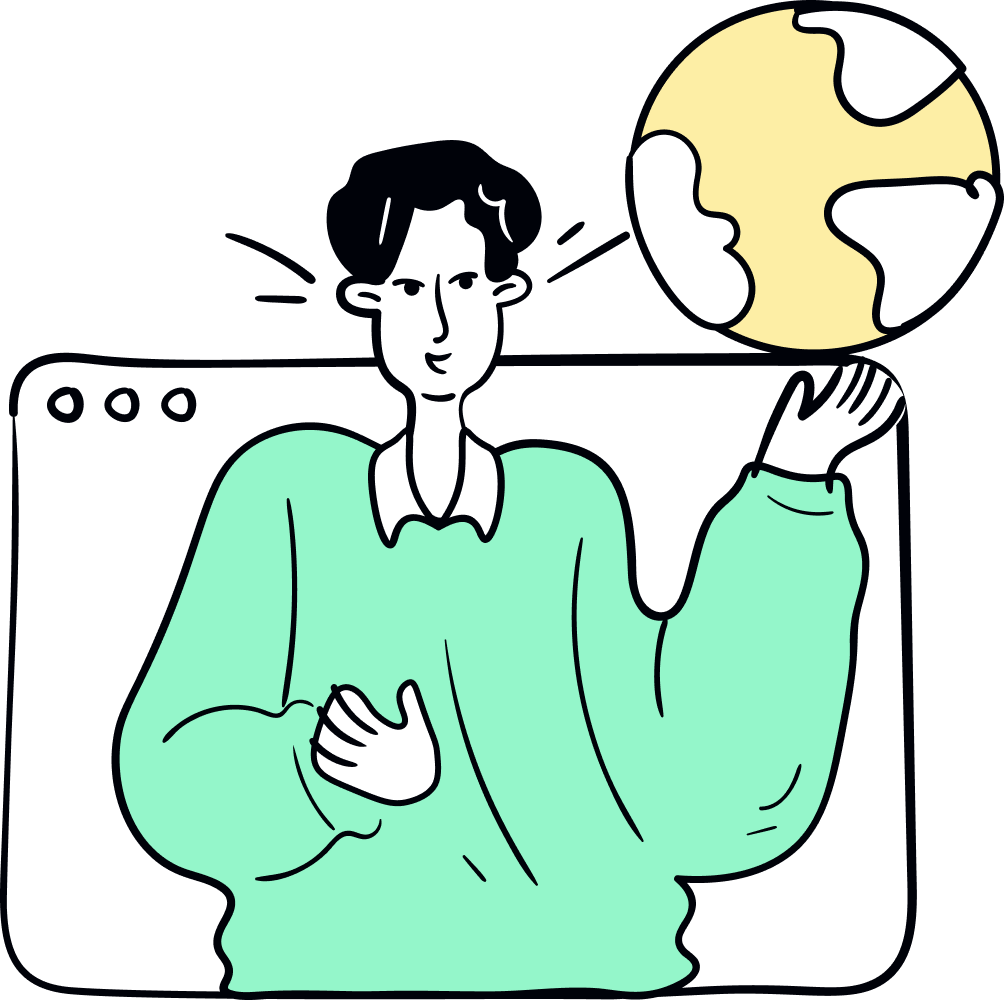



0 Comments